How to Use the Calculations Feature
Overview
The Calculations feature is designed for:
- Scoring assessments automatically.
- Adding numeric totals or averages based on patient responses.
- Generating results or recommendations based on calculated values.
Questions Types that can be used with calculations.
- Number
- Choice
- Matrix (Radio/Check box)
- Calculations
Step 1: Assign Numeric Values to Choice Fields
- For choice-based field (e.g., multiple-choice, matrix), toggle Assign Values in the field settings.
- Enter numeric values (positive, negative, or decimals) for each choice.
Example: Assign "0" for "Not at All," "1" for "Somewhat," and "2" for "Very Much."

Step 2: Create a Calculations Field
- Navigate to the Form Builder.
- Create a Calculations Field from the field options into your form.
- Open the field settings and name your calculation (e.g., "Total Score", "Risk Level" etc.).

Step 3: Configure the Calculation
Open the Calculations Field settings.
Use the formula editor to set up your calculation:
- Select fields from the dropdown to include them in the formula. (only fields that have had values added will be shown)
- Use mathematical operators (+, -, *, /) to define how values are combined.
Example: Total Score = Field A + Field B - Field C.

Step 4: Test Your Assessment
- Preview and test the form to ensure the calculation works as expected.
- Submit a test form and verify the results in the submission data.
Best Practices
- Double-check numeric values to avoid calculation errors.
- Use clear labels for calculations to make results easy to interpret.
- Consider adding explanations or thresholds for calculated results (e.g., "Scores above 15 indicate high risk").
Advanced Feature (Functions)
Functions let you add more flexibility and intelligence to your form calculations. They allow you to count responses, apply conditional logic, or calculate values like age automatically.
You can use these functions inside any calculation field by typing them directly into the formula editor.
Create a Function.
- Create a calculation question
- Click the function icon in the equation field.
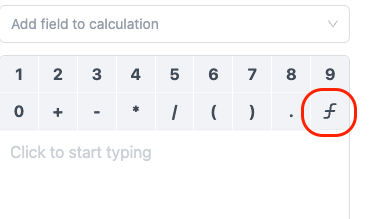
Below are the currently supported functions in Zentake:
1. COUNTIFS
Counts how many fields in a given range match a specific value.
Format:
COUNTIFS(initial_range : end_range; value)
Example:
COUNTIFS(Q1:Q10; "Yes")
Counts how many responses between Question 1 and Question 10 are marked “Yes”.
2. IF
Adds conditional logic to your calculations—performing one action if a condition is true and another if it’s false.
Format:
IF(condition; when_true; when_false)
Example:
IF(Q1 > 5; "High"; "Low")
If the answer to Question 1 is greater than 5, the result will show “High”; otherwise, “Low”.
3. AGEDETAIL
Calculates a person’s age from a date field.
Format:
AGEDETAIL(date_field, only_number, include_months)
Example:
AGEDETAIL(Q1, true, false)
If Question 1 contains a birthdate, this function returns the person’s age in years.
Parameters:
only_number– set totrueto show only the number (e.g.,25).include_months– set totrueto include months (e.g.,25 years 3 months).
If you need assistance setting up complex calculations, reach out to our support team. We’re here to help! support@zentake.com