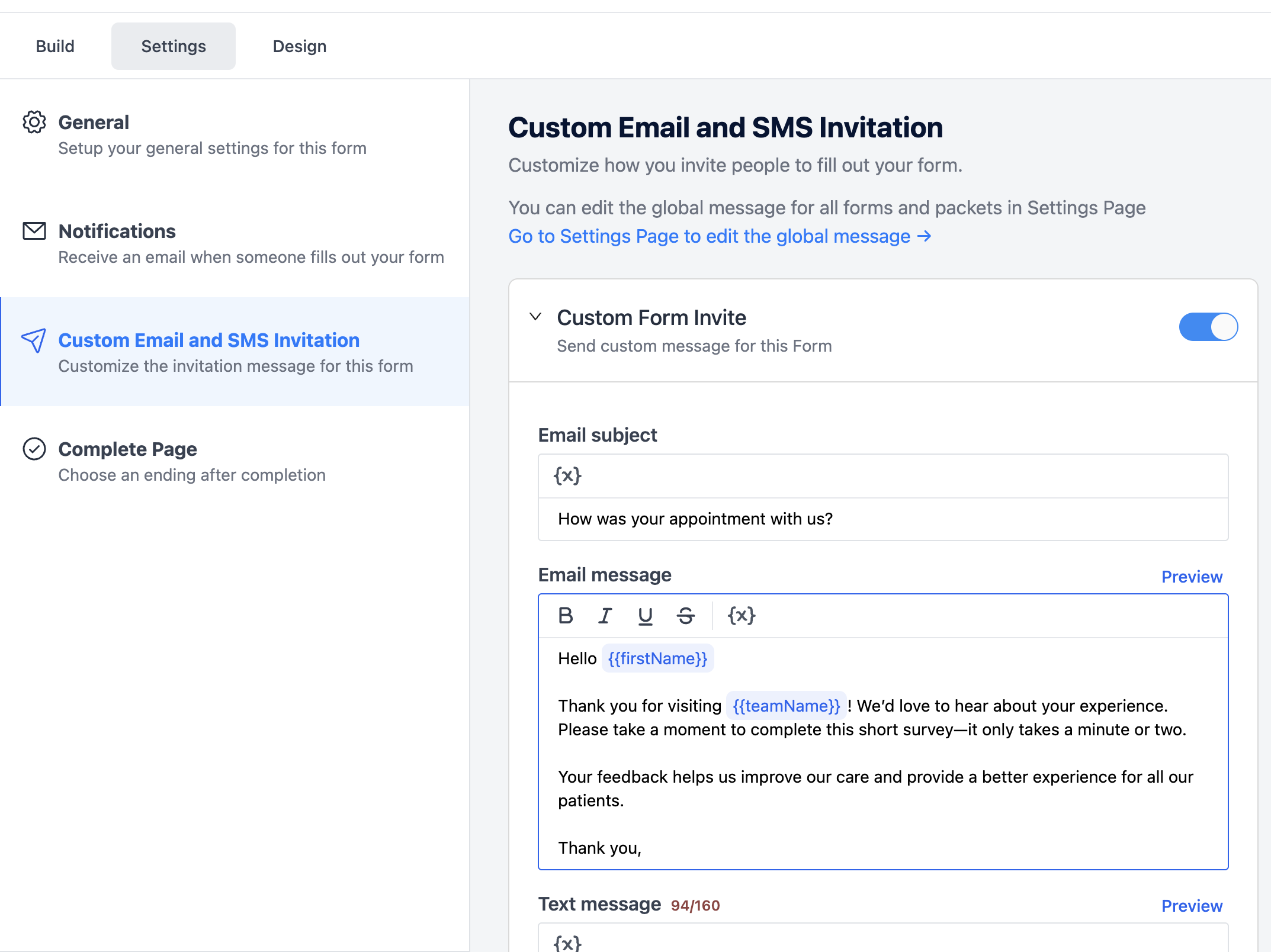How to automate post appointment surveys with Zentake and Elation
Sending patients a short survey after their visit is a great way to collect feedback and improve your practice. With Zentake Automations and your Elation integration, these surveys can be sent automatically—no extra work for your staff.
Step 1: Create Your Post-Appointment Survey
- Go to Forms.
Click New Form → Blank Form (or duplicate an existing template).
Add your survey questions:
- Multiple choice or rating scale for quick feedback
- Open-text fields for patient comments
- Click Save & Publish.
Tip: Keep surveys short—3–5 questions typically get the best response rates.
You can get our post appointment survey template here.
Step 2: Customize the Email Message
- In your Form go to Settings.
Customize a friendly invitation for the patient to complete the survey.
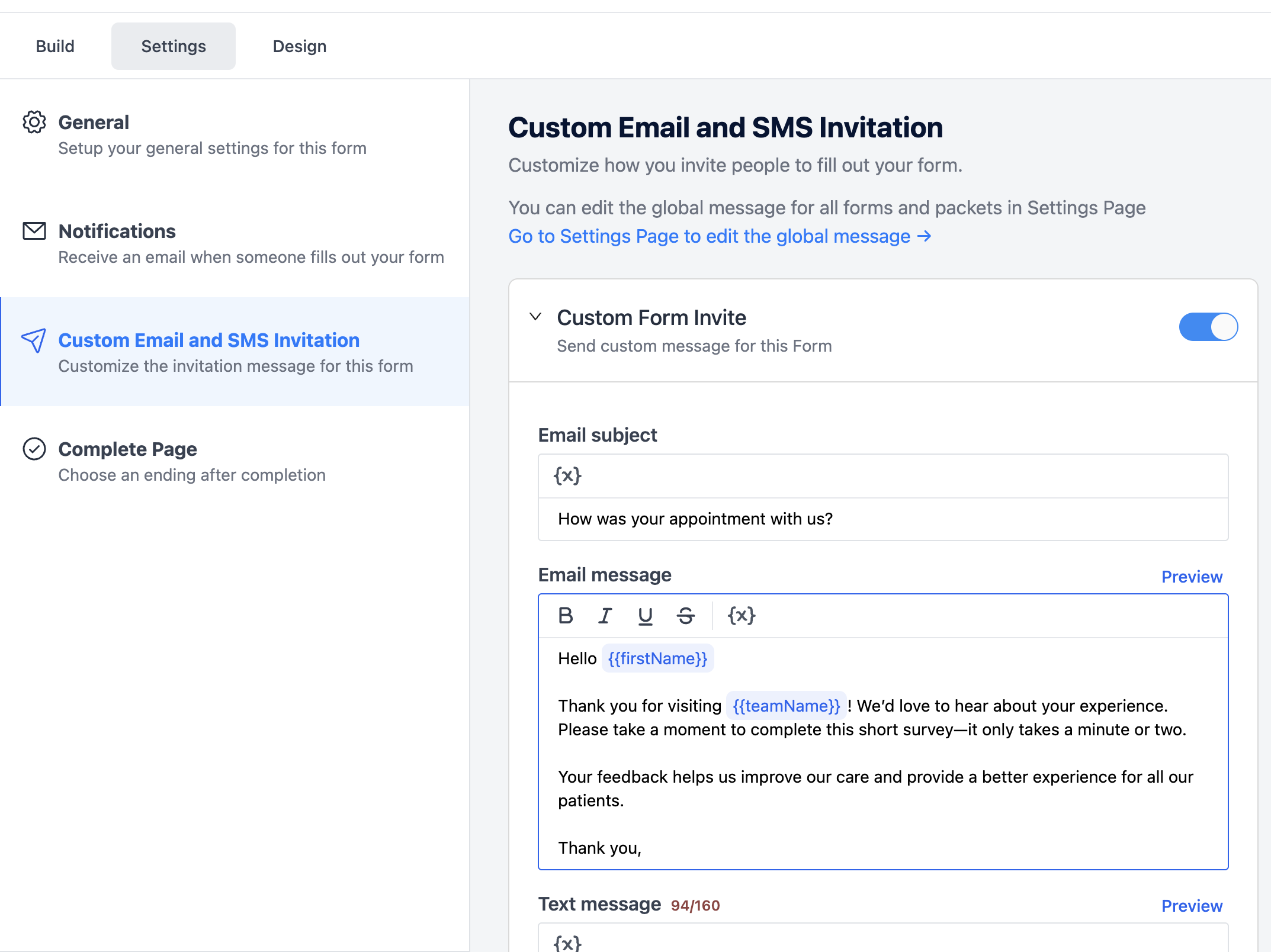
- Click Save.
Step 3: Build the Automation
- Navigate to Automations (under Settings).
- Click New Automation.
- Choose the survey you created.
- Select the Trigger:
- Checked Out → sends the survey when you mark the patient as checked out in Elation.
- Choose which appointment types this should send for.
- Decide when to send it:
- Immediately after checkout, or
- A set number of days later
- If patients visit frequently, set a limit so they don’t receive surveys too often.
- Click Save Automation.
That’s it! Your post-appointment surveys are now running automatically.